The password in your WiFi is the best defence against unauthorized access and cyber threats. You need to know how to change your WiFi password whether you are in need of better network security, preventing freeloaders from using your internet or just connecting to a new network. This is a full-fledged, step-by-step guide that can assist you in doing it.
Why Changing Your WiFi Password Matters
It is always better to change your WiFi password to increase security and performance. Here’s why it’s important:
- Security: Hacks or unauthorised use of your network are prevented.
- Speed: Stops the use of bandwidth by unknown devices.
- Privacy: its better to Keep your personal data safe.
- Control: Allows you to make your decisions on who to allow to connect.
It is a good practice during your digital hygiene to regularly change your WiFi password.

Things You Need Before Changing the WiFi Password
Prior to their commencement you must have:
- The IP Address of your router (it is normally 192.168.0.1 or 192.168.1.1).
- Username and password of the administrator (printed on the router or given to you by your ISP).
- One of your devices (PC or smartphone) connected to your WiFi.
- And an optional notepad or password manager is available with the purpose of storing your new password securely.
How to Change WiFi Password: Step-by-Step.
Step 1: Connect to Your Router
Make sure that you are connected to the WiFi network of which you want to update.
Step 2: Access the Router Login Page
- Open a web browser.
- Insert an IP address of your router 192.168.1.1 or 192.168.0.1 in the address bar.
- Click the enter button to access the login screen.
Step 3: To enter Credentials of the router.
Enter the authorization username and password of your router. These are usually on a sticker on the back of the router.
Step 4: Find Wireless Settings
After entering the password, go to either Wireless or WiFi or Security.
Step 5: Password Change of WiFi.
- Locate the field with the title of SSID (Network Name) and Password (or Passphrase).
- Enter the new password – ensure that the password is at least 12 characters long including letters, numbers and symbols.
- Click on the Save button or Apply to save.
Step 6: Reconnect All Devices
When the password is changed, all the devices that were connected will be disconnected. Again connect them with the new password.
Top 10 WiFi Password Hacking Secrets.
- Use a combination of letters, numbers and symbols.
- Do not use the basic or guessable passwords such as the “admin123” password.
- Don’t reuse old passwords.
- Change password after every 6-12 months.
- Easy storage can be done using a password manager.
Alternative Ways to Change WiFi Password

1.Using Router Mobile Apps:
Password updates are easy with apps available in routers such as TP-link, Netgear or ASUS.
2.Through ISP Portals:
Most internet providers in the UAE, such as Etisalat and du, also allow changing WiFi settings through their websites or applications.
Common Problems & Quick Fixes
- Forgot router credentials? Restart the router back to factory.
- Can’t access IP address? Check your network settings to the correct one.
- Devices won’t connect? The new password is the new network and forget the old password.
- Slow speed? It is necessary to restart the router upon updating.
In case of any problems, professional WiFi service can be required.
When to Seek Professional WiFi Support
You are to obtain professional help on condition that:
- You can’t log in to your router.
- The dashboard is excessively technical.
- Devices keep disconnecting.
- You desire a high-level security such as WPA3 or guest network configuration.
You can get your WiFi optimised by professionals both in speed and security.
Conclusion
The next step is changing your WiFi password and it is one of the most important actions to have a secure internet connection. It improves privacy, performance and safety whether it is with a browser, ISP portal or router app. Take time to refresh it on a regular basis and have your online world safe.